this post was submitted on 07 Mar 2024
1396 points (92.9% liked)
linuxmemes
21194 readers
1439 users here now
Hint: :q!
Sister communities:
- LemmyMemes: Memes
- LemmyShitpost: Anything and everything goes.
- RISA: Star Trek memes and shitposts
Community rules (click to expand)
1. Follow the site-wide rules
- Instance-wide TOS: https://legal.lemmy.world/tos/
- Lemmy code of conduct: https://join-lemmy.org/docs/code_of_conduct.html
2. Be civil
- Understand the difference between a joke and an insult.
- Do not harrass or attack members of the community for any reason.
- Leave remarks of "peasantry" to the PCMR community. If you dislike an OS/service/application, attack the thing you dislike, not the individuals who use it. Some people may not have a choice.
- Bigotry will not be tolerated.
- These rules are somewhat loosened when the subject is a public figure. Still, do not attack their person or incite harrassment.
3. Post Linux-related content
- Including Unix and BSD.
- Non-Linux content is acceptable as long as it makes a reference to Linux. For example, the poorly made mockery of
sudoin Windows. - No porn. Even if you watch it on a Linux machine.
4. No recent reposts
- Everybody uses Arch btw, can't quit Vim, and wants to interject for a moment. You can stop now.
Please report posts and comments that break these rules!
founded 1 year ago
MODERATORS
you are viewing a single comment's thread
view the rest of the comments
view the rest of the comments
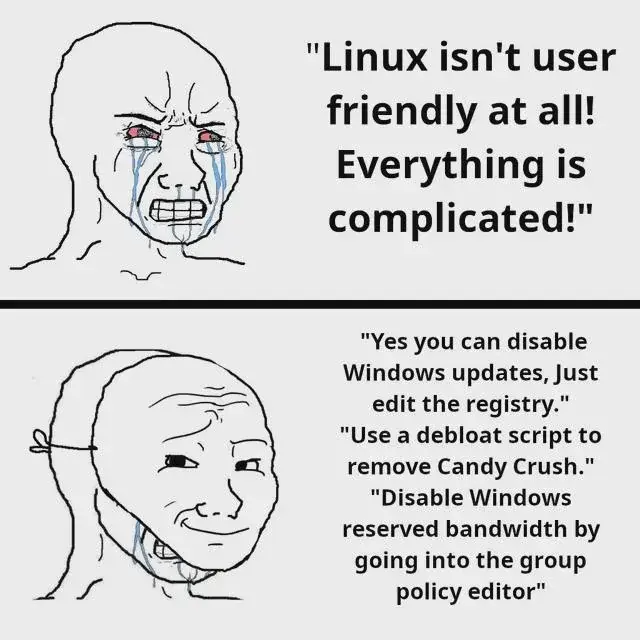
I recently discovered, after a while of wondering why the audio quality in windows was worse than fedora that the automatic windows audio enhancements actually made the audio significantly worse 😅 meanwhile I still haven't figured out how to stop windows from randomly switching the audio source from my headphones to my nonexistent display monitor audio.
Don't forget that windows updates can completely screw up all of your audio settings, specifically the microphone.
Open device manager, goto audio devices,then disable the audio driver for your monitor. Simple
it would be "simple", if start->settings wouldn't point me in an completely wrong direction. As it is, you need to know the secret phrase "device manager" (or "control panel" or "management console") to find the hidden settings-dialogs that will actually solve the problem.
Or you could right click the speaker icon in the taskbar
That's another secret you must remember.
be sure to click on "sounds" an not "open sound settings", because these are obviously total different things.
Thanks!
Right-click on the Sound icon, then Sound Settings.
You get to:
System > SoundYou can do stuff directly in the first panel, but scroll down:
System > Sound > All Sound DevicesFind your Display there, it could look like:
Click on it.
The first option in the detail view is to toggle it as a sound "output" device:
The options are "Allow" or "Don't allow". Once it's blocked, it's no longer in the list of options for switching easily between sound output devices (automatically or manually).
You should be able to disable your monitor's non-existant audio device in one of the settings menus. On Windows 10 it's in the old style control panel's audio device settings.